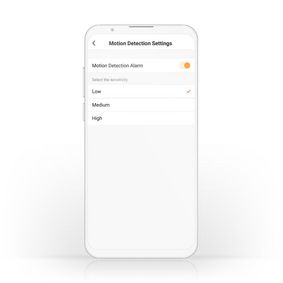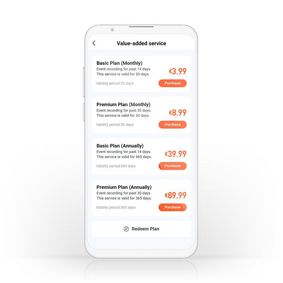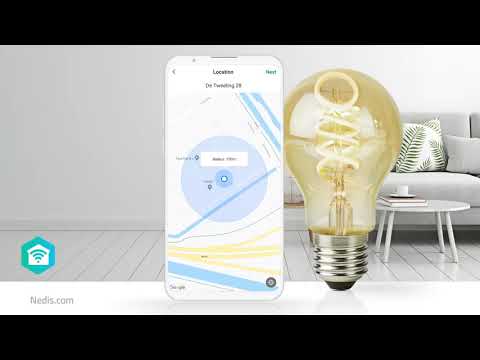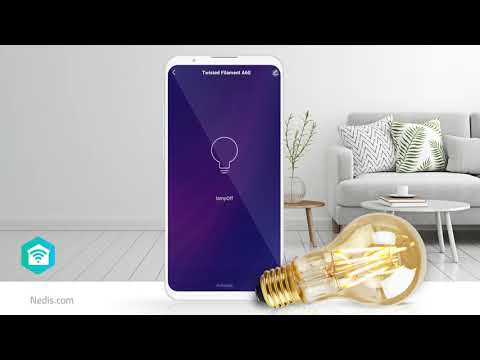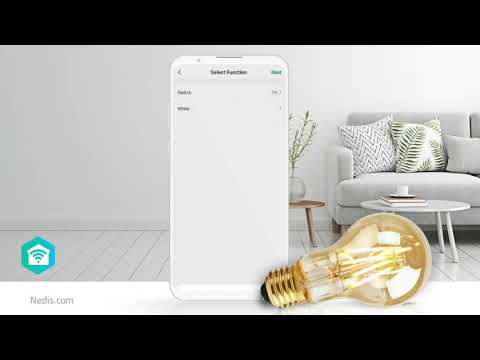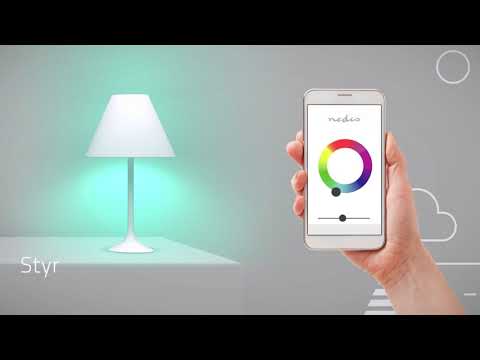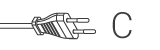SmartLife udendørskamera
Wi-Fi | Full HD 1080p | Pan tilt | IP65 | Cloud Storage (mulighed) / Internal 16GB | 12 V DC | Med bevægelsessensor | Nattesyn | Hvid
Funktioner
• Full HD-opløsning - giver krystalklare optagelser
• Sluttes nemt direkte til dit Wi-Fi-netværk - der kræves ingen separat hub
• Leveres med et kamerabeslag
• Fuldt understøttet af alle andre produkter i Nedis® SmartLife-serien.
Full HD-opløsning
Det optager i Full HD-opløsning (1920 x 1080 pixler) og giver komplet klarhed over de optagne billeder. Hertil kommer, at kameraet er ligeså kraftigt om natten: Med dets nattesynstilstand giver det en rækkevidde på 15,0 m.
Vandtæt
Fuldt indkapslet i et ultrarobust, vandtæt hus har dette IP-kamera en tilstrækkeligt stor, intern hukommelse på 16 GB.
Krystalklart
Kameraet kan optage Full HD-videoer og billeder i 1920x1080 pixler med dets 1/3" CMOS-sensor, giver en krystalklar opløsning og udløses, når der registreres lyde eller bevægelser.
Tovejskommunikation
Det er muligt at kommunikere via kameraet, når tovejs tale og lytning er aktiveret - hvilket betyder, at det kan anvendes på samme måde som en telefon, når folk er inden for rækkevidde.
Nem konfiguration
Et kamerastativ leveres sammen med enheden, og dets hurtigstartvejledning sikrer, at du kan installere det på ingen tid.
Om Nedis SmartLife
Oplev et stort og stadigt voksende udvalg af produkter - som f.eks. pærer, kontakter, fatninger, sensorer og kameraer - der alle kan styres via en brugervenlig og intuitiv app.
Uanset om du er på udkig efter en enkelt intelligent pære eller fatning, eller du vil automatisere hele huset, kan du her opleve, hvor tilgængelig intelligent teknologi er i dag.
Emballage
Pakkens indhold
IP camera
Power adapter
Camera mount
Adhesive pad
Quick start guide

Detail mål på pakker Gaveæske med eurolock
| Bredde | Højde | Længde |
|---|---|---|
| 95 mm | 95 mm | 195 mm |
Logistik dimensionerne
| Pakket per | Bredde | Højde | Længde | Vægt |
|---|---|---|---|---|
| 1 | 95 mm | 100 mm | 195 mm | 458 g |
| 20 | 220 mm | 490 mm | 400 mm | 9860 g |
Produktspecifikationer
| Bredde |
75 mm |
| Højde |
105 mm |
| Dybde |
75 mm |
| Vægt |
350 g |
| Farve |
Hvid |
| Indbygget mikrofon |
Ja |
| Indgangsstrøm |
1.0 A |
| Strømkilde type |
Strømforsyning |
| Materiale |
Plastik |
| Stik |
Euro / Type C (CEE 7/16) |
| Cloud optagelsesfunktionalitet |
Ja |
| Integrerede højttalere |
Ja |
| Kompatibel med |
Nedis® SmartLife |
| Betragningsvinkel |
110 ° |
| Billedchip |
1/3" CMOS |
| LED |
1 |
| Tilbehør |
Kameraholder AC Adapter EU Stik |
| Kapslingsklasse |
IP65 |
| Strømadapterkabel længde |
1.50 m |
| Maksimal transmissionseffekt |
15 dBm |
| Nattesyn |
15 m |
| Maksimal transmissionsantenneforstærkning |
3 dBi |
| Infrarød nattesyn |
Ja |
| Objektiv |
2.8 mm |
| Billeder i sekundet |
25 fps |
| Lagringstype 1 |
Internal 16GB Cloud Storage (mulighed) |
| Enhedens strømindgangsforbindelse |
DC 5.5 x 2.1 mm |
| Maksimalt strømforbrug |
12 W |
| Maksimal opløsning |
Full HD 1080p |
| Vippevinkel |
85 ° |
| Megapixel |
2 MPixel |
| Grader |
355 ° |
| Kameradesign |
PTZ-Camera |
| Power-over-ethernet support |
Nej |
| Fisheye |
Nej |
| Med bevægelsessensor |
Ja |
| App tilgængelig til |
Android™ IOS |
| Frekvensområde |
2400 - 2483.5 MHz |
| Indgangsspænding |
12 V DC |
| Pan tilt |
Ja |
| Dimbar |
Ja |
| Understøttet trådløs teknologi |
Wi-Fi |
| Programmerbar |
Ja |
| Driftstemperaturområde |
-20 - 50 °C |
| Antal produkter i pakken |
1 stk. |
Support
Ofte stillede spørgsmål
Vi har fundet følgende spørgsmål til dig på engelsk
What is the function of the record button at the app?
The record function in the app is used to save the recording of the camera at your phone.
So you can store an event manually at your phone.
You go to play in the app, here you see the time line. Select the time that an event accursed, click on record and again at record and the recording will be saved at your phone.
Can I extend the internal memory with a sd-card?
It is not possible to extend the internal memory by an SD-Card.
You can extend the recordings with the cloud storage.
See for instructions the FAQ "Does the camera support cloud storage?"
I get an error that my password or SSID is too long.
You can bypass this error message.
- Click on OK and go on with the installation and follow the instructions.
Because your password or SSID is more than 20 characters, the QR-code that is generated by the app get smaller and it is more difficult for the camera too scan the QR-code.
The chance of errors while scanning are higher.
If the QR-code can't be scanned, you can use the SmartConfig mode.
tap "+" -> camera -> other (top right) -> SmartConfig and follow the steps in the app.
The length of your password/SSID does not matter when using this method.
How much storage does the camera use for 24 hours of recording?
24 hours of recording takes up about 6.5GB on the memory.
How do I save a recording?
Go to the live view of the camera
Tap on playback
Scroll through the timeline until you found the clip you want to save.
It will start playing
Press record
When you have reached the end of what you want to record, press record again and it will be saved to your mobile device.
What will happen if my SD-Card / Memory is full?
When you SD-Card or Memory is full, the oldest file will be overwritten.
Does it work with Google Home (HUB)?
No, this device is not compatible with Google/NEST Home (HUB)
The videostream is at moment not working with Google/NEST Hub.
What is an automation?
An automation can be used to make a certain "event"(condition), trigger another action (Task)
A condition can be anything from motion detection, to a certain time, a certain temperature, sunrise.
Then you can make this condition turn on lights, turn on smart plugs, make a siren sound or a combination of multiple tasks.
Does the camera support cloud storage?
Yes, Open te live stream of the camera.
Tap on Purchase VAS.
Here you can subcribe to the cloud storage service.
There is a 30 day free trail you can try.
Can I stream the livefeed of the camera to a pc?
No, unfortunately this is not possible at the moment.
Record and save the clips in the app itself (playback menu) and it will be saved to the ALBUM folder in the app.
From here you can save it to your mobile device.
Maximum number of members that can be added to a family.
You can add maximum 20 members.
When I enter the IP address of this camera I see a login screen. How do I log in?
Unfortunately it's currently not possible to access it this way.
We are looking to add this functionality in the future.
The camera does not recognise the QR code
Please try the EZ mode installation
Reset the camera by holding down the reset button until you hear the sound
Open the app and tap + > camera > tap on QR code and select EZ mode > confirm it was reset > fill in the credentials of your 2.4Ghz wifi network > the installation will start: immediately walk towards your router with your phone to aid the installation
If I subscribe to the cloud service in the VAS menu, does a single subscription work for all my Smartlife camera devices?
No, it only works for the camera device you have subscribed it with.
The Smart installation method does not seem to work, how do I install it?
In the first screen of the Smart installation, select other on the top right.
Now select QR-Code.
Follow the steps in the app.
The camera will scan the QR code on your phone to install it.
Can I give other people access to my Smartlife devices too?
Yes you can.
Each person needs a unique account on their mobile device.
To add them as "family members" follow these steps:
In the main screen of the app tap on the name of your home (top left)
Tap on Home management
Tap on the name of your home again.
Tap on "add family members" and fill in the account details of the person you want to add.
It will give them access to all the devices in your home as a normal member or admin (you can select this)
If you only want to share a single device in a home, go to the settings menu of the device and select "share device" -> add member.
My Smartlife products lose the Wifi connection every time.
This is probably a Wifi problem, this can be for various reasons.
1.) Wifi signal is unstable.
2.) Wifi signal is too weak.
3.) Using an access point with the same SSID and password that do not support the IEEE 802.11R standards.
Problem 1 can often be solved by restarting the router.
Problem 2 can be checked with an app Wifi analyzer with this the signal can be viewed and corrected to a better position.
Problem 3 can be checked as the access points are turned off, the Wifi signal is still good and the connection remains if the access points are a problem, a Mesh solution can then be used.
Please make sure that they support IEEE 802.11R standard.