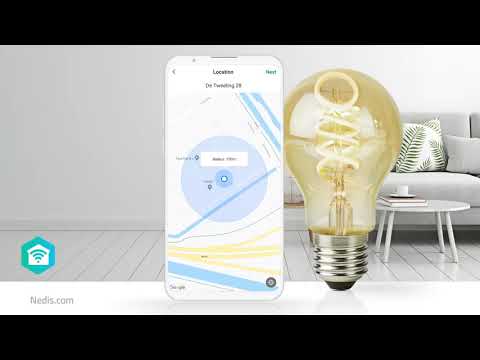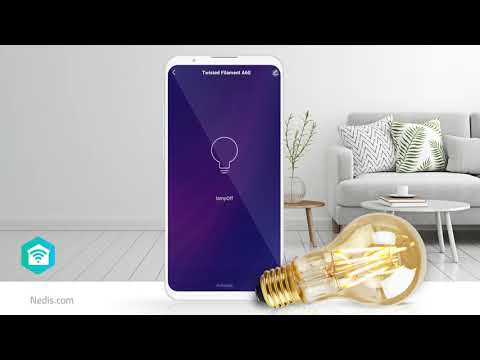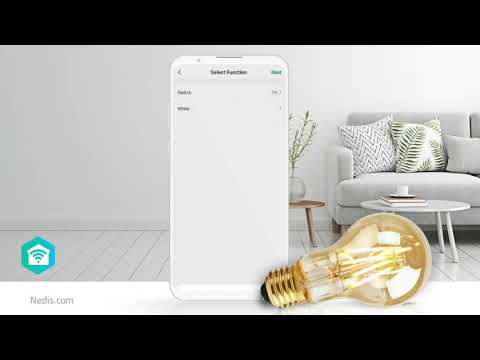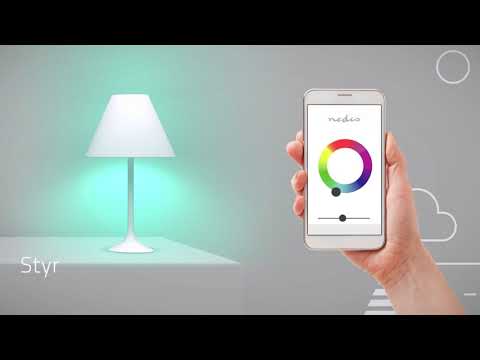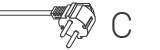SmartLife Keramisk PTC Varmeblæser
Wi-Fi | 2000 W | 3 Varmeindstillinger | Svingning | Display | 15 - 35 °C | Android™ / IOS | Sort
Funktioner
• Forbind den direkte til dit Wi-Fi-netværk, og styr den, uanset hvor du befinder dig
• Indstil temperaturen vha. knapperne på toppen eller i Nedis® SmartLife-appen
• Aktivér vandret panorering for at få optimeret luftgennemstrømning i hele rummet
• Indstil en timer, eller lav en tidsplan for nem automatisk opvarmning
• To varmeindstillinger (1200/2000 watt)
• Termostatindstilling (på displayet og i appen): 15-35 °C (1 °C pr. trin)
• Velegnet til rum på op til 24 m²/60 m³
• Kan også bruges som ventilator om sommeren
• Kompakt størrelse med kun 19 cm i diameter og en højde på 57 cm
• Beskyttelse mod overophedning og væltesikring
• Let at flytte og betjene
Du kan betjene varmeblæseren ved hjælp af de fysiske knapper på toppen – eller fjernbetjene den via Nedis SmartLife-appen. Varmeblæseren har to varmeniveauer og bruger de fulde 2000 watt til hurtigt at opvarme rummet – og når den nærmer sig den ønskede temperatur, sænker den automatisk varmeeffekten til 1200 watt. I kraft af de to varmeindstillinger kan termostaten sørge for præcis luftopvarmning mellem 15 og 35 °C, alt efter ønske. Hvis du hurtigt vil opnå den ønskede temperatur jævnt i hele rummet, kan du benytte oscillationsfunktionen, der kan aktiveres manuelt eller i appen. Dette sikrer optimal fordeling af varmen.
I Nedis SmartLife-appen kan du også indstille en timer eller lave en tidsplan. På denne måde kan du begynde dagen i et opvarmet rum. Du kan også styre varmeblæseren via stemmestyring fra Google Home eller Amazon Alexa.
Af sikkerhedshensyn har varmeblæseren ikke blot overophedningsbeskyttelse, men også en vippekontakt indbygget i bunden af enheden, som slukker for enheden med det samme, hvis varmeblæseren vælter.
Denne Wi-Fi Smart-varmeblæser kan bruges alene eller i kombination med dine andre Nedis SmartLife-enheder.
Emballage
Pakkens indhold
Smart-varmeblæser
Lynvejledning

Detail mål på pakker Gaveæske
| Bredde | Højde | Længde |
|---|---|---|
| 225 mm | 600 mm | 225 mm |
Logistik dimensionerne
| Pakket per | Bredde | Højde | Længde | Vægt |
|---|---|---|---|---|
| 1 | 230 mm | 600 mm | 225 mm | 2880 g |
| 2 | 250 mm | 630 mm | 465 mm | 6300 g |
Produktspecifikationer
| Bredde |
190 mm |
| Højde |
567 mm |
| Dybde |
190 mm |
| Vægt |
2360 g |
| Farve |
Sort |
| Strømkilde type |
Strømforsyning |
| Materiale |
Plastik |
| Stik |
Euro / Type C (CEE 7/17) |
| Kompatibel med |
Nedis® SmartLife |
| Maksimal transmissionsantenneforstærkning |
3 dBi |
| Fjernbetjening |
Nej |
| Svingning |
Ja |
| App tilgængelig til |
Android™ IOS |
| Strømkabellængde |
1.70 m |
| Display |
Ja |
| Frekvensområde |
2412 - 2472 MHz |
| Maksimal transmissionseffekt |
20 dBm |
| Overophedningsbeskyttelse |
Ja |
| Maksimalt strømforbrug |
2000 W |
| Timer funktion |
Ja |
| Fald over beskyttelse |
Ja |
| Timer |
Ja |
| Model |
Tårn |
| Antal varmeindstillinger |
3 Varmeindstillinger |
| Understøttet trådløs teknologi |
Wi-Fi |
| Antal produkter i pakken |
1 stk. |
| Effekt |
1200 / 2000 W |
| Indgangsspænding |
230 V AC |
| Driftstemperaturområde |
15 - 35 °C |
Support
Ofte stillede spørgsmål
Vi har fundet følgende spørgsmål til dig på engelsk
I want to control my Nedis SmartLife products with Google Assistant. But I can't control them.
To control your Nedis SmartLife products with Google Assistant, you need to assign your Smart Life products in a room also in Google home.
1. Start the Google home app.
2. choose Settings
3. choose More Settings
4. Go to the tab off your home.
5. If a device is not assigned to room, tab on the device name and assign it to a room.
Now, you can control your devices by Google home products.
How do i add Nedis SmartLife to Google Home?
Add the "Smart Life" service to Google Home (no Nedis in the name).
Go in Google Home to Assistent -> Home Control and choose here "Smart Life" as service.
Use the Login details of the "Nedis Smartlife" app.
Compatible Nedis SmartLife products will then be added to Google Home.
What is an automation?
An automation can be used to make a certain "event"(condition), trigger another action (Task)
A condition can be anything from motion detection, to a certain time, a certain temperature, sunrise.
Then you can make this condition turn on lights, turn on smart plugs, make a siren sound or a combination of multiple tasks.
Maximum number of members that can be added to a family.
You can add maximum 20 members.
Can I give other people access to my Smartlife devices too?
Yes you can.
Each person needs a unique account on their mobile device.
To add them as "family members" follow these steps:
In the main screen of the app tap on the name of your home (top left)
Tap on Home management
Tap on the name of your home again.
Tap on "add family members" and fill in the account details of the person you want to add.
It will give them access to all the devices in your home as a normal member or admin (you can select this)
If you only want to share a single device in a home, go to the settings menu of the device and select "share device" -> add member.
My Smartlife products lose the Wifi connection every time.
This is probably a Wifi problem, this can be for various reasons.
1.) Wifi signal is unstable.
2.) Wifi signal is too weak.
3.) Using an access point with the same SSID and password that do not support the IEEE 802.11R standards.
Problem 1 can often be solved by restarting the router.
Problem 2 can be checked with an app Wifi analyzer with this the signal can be viewed and corrected to a better position.
Problem 3 can be checked as the access points are turned off, the Wifi signal is still good and the connection remains if the access points are a problem, a Mesh solution can then be used.
Please make sure that they support IEEE 802.11R standard.